How to Add an Internal Link (Hyperlink) to a Blog
Linking is essential for improving SEO performance and increasing website traffic. The article below will guide you on how to add internal links or hyperlinks to your blog.
Jobs | Applyflow Portal
1. Click on 'Websites'.
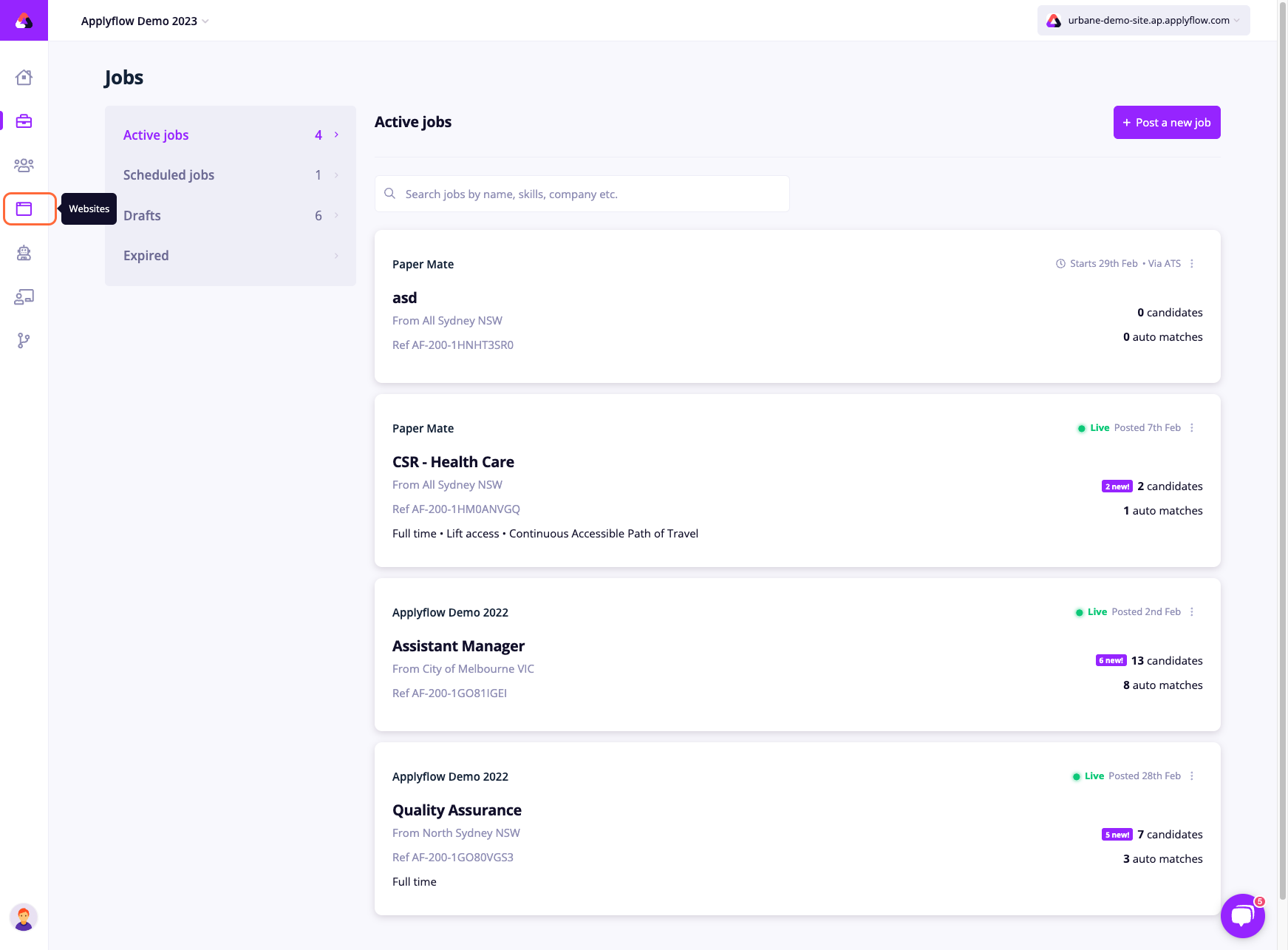
2. Click on 'Manage site'.
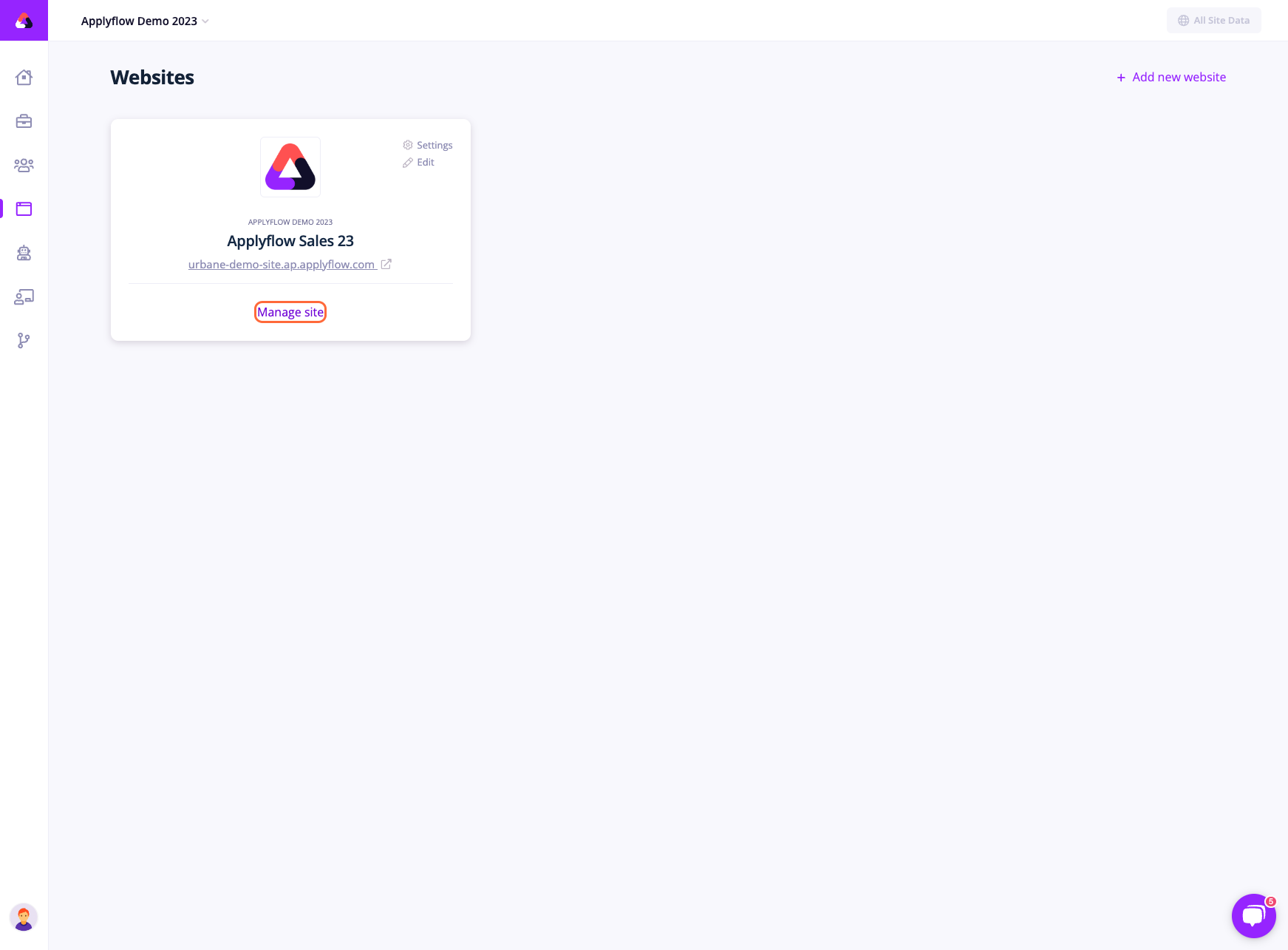
3. Click on 'Posts'.

4. Find the blog you want to make changes to. Click on 'Edit'.
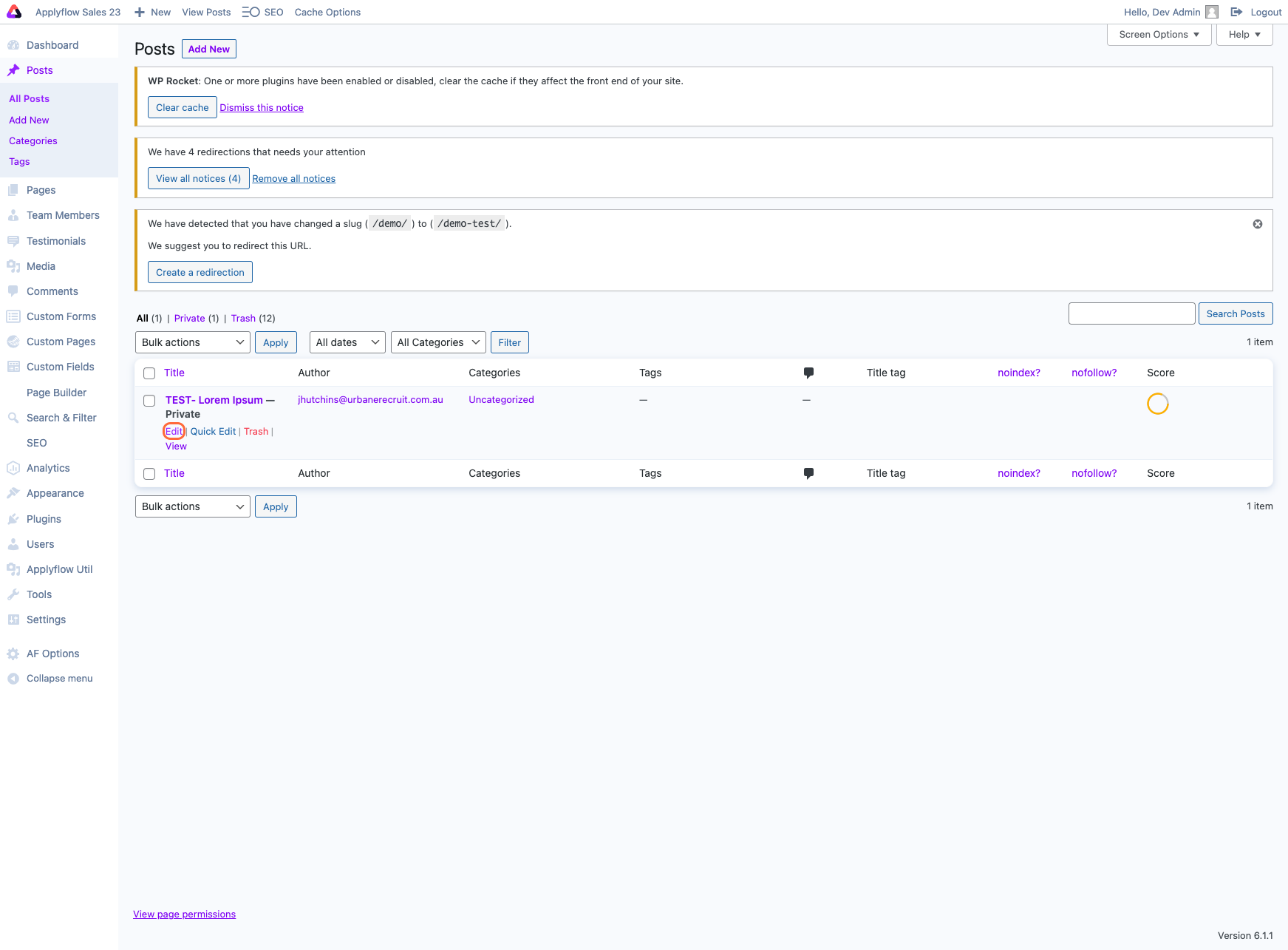
5. Highlight the text where you want to embed the link.

6. Click on ‘Insert/edit link’ or type ⌘/Ctrl + K on your keyboard.
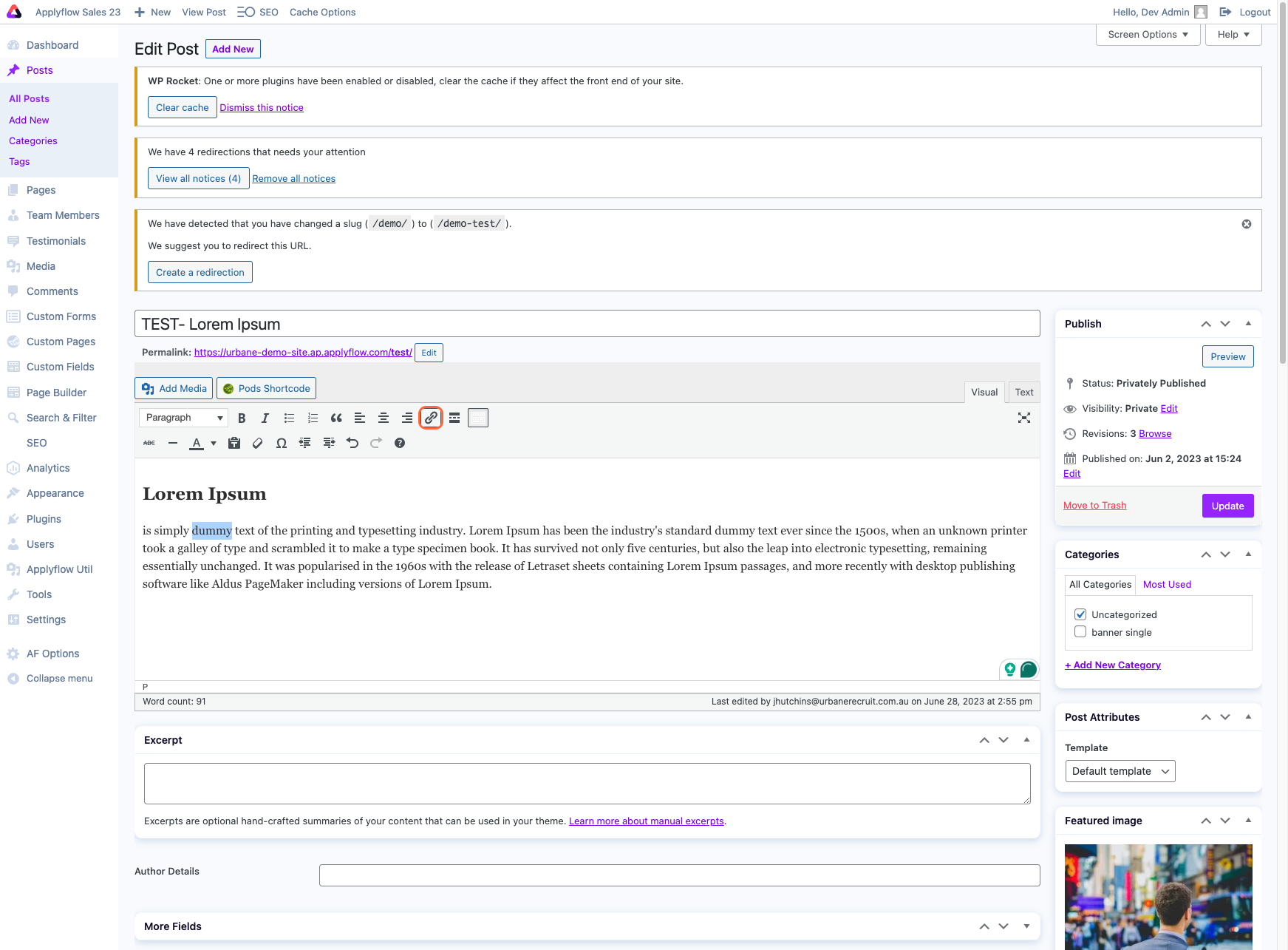
7. Type the URL you want to insert.

8. Click 'Update'.

