How Do I Check the Emails From the Applyflow Portal to Candidates and the Business?
This article will go through the Applyflow portal emails — how to check which ones you have turned on, and how to check the wording.
There are two ways to check what emails you get from Applyflow. First, through the Applyflow portal. And second, through the Applyflow CMS.
How do you check what emails are coming from Applyflow?
1. Navigate to the ‘Automations’ icon in the Applyflow portal.
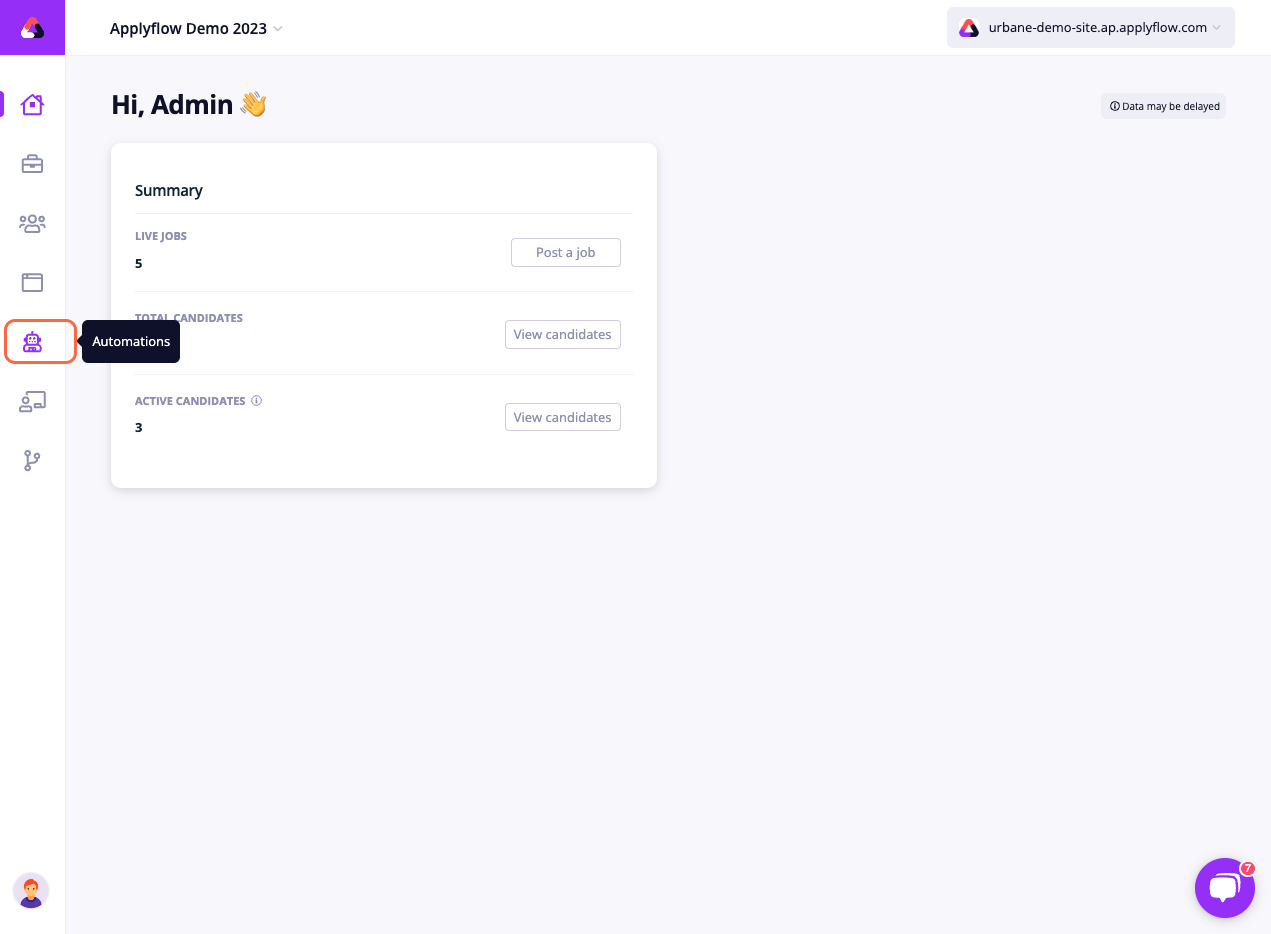
2. Click on ‘OFF’ on each of the emails as required.
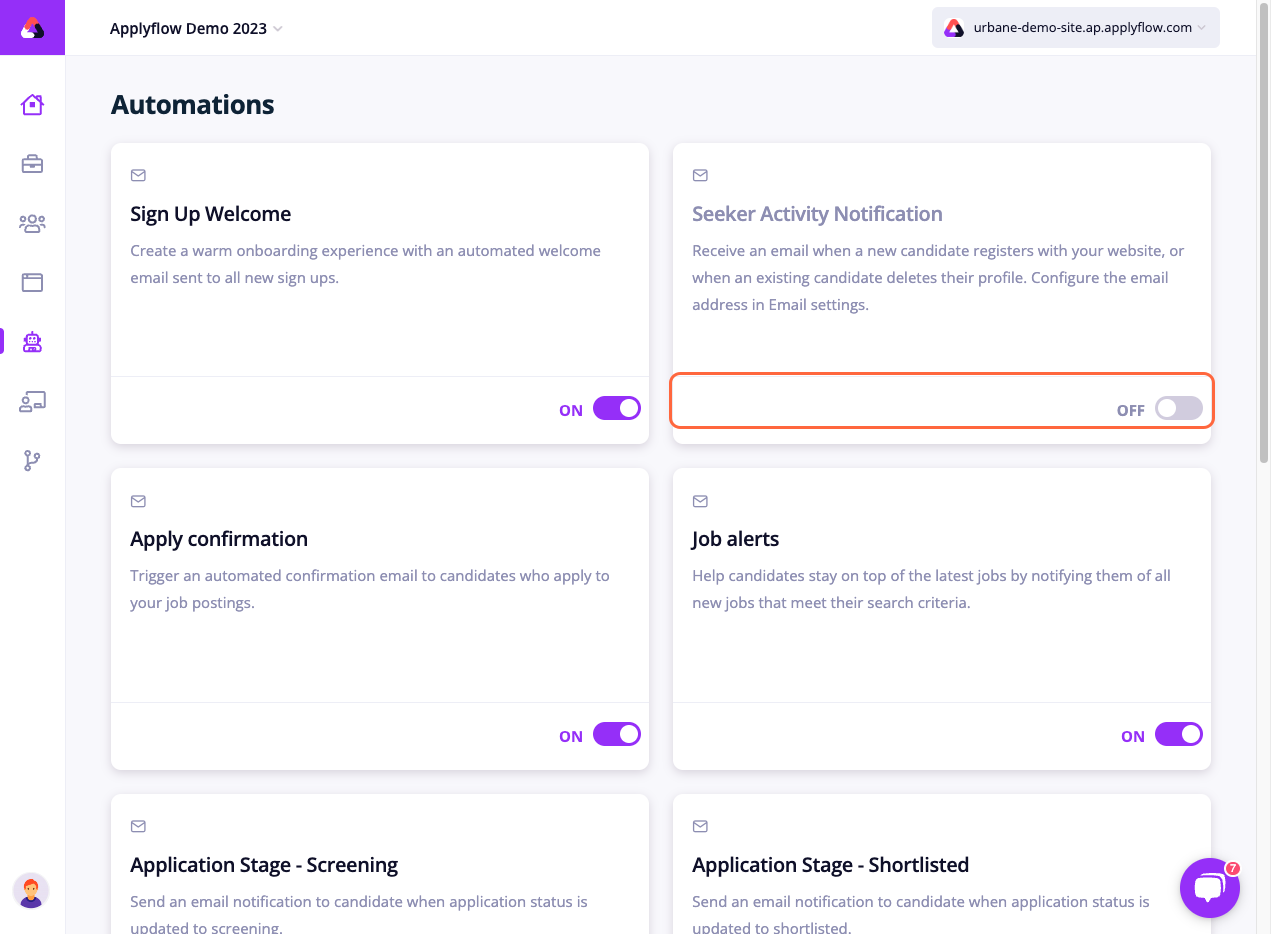
3. Click on the ‘Profile’ icon.
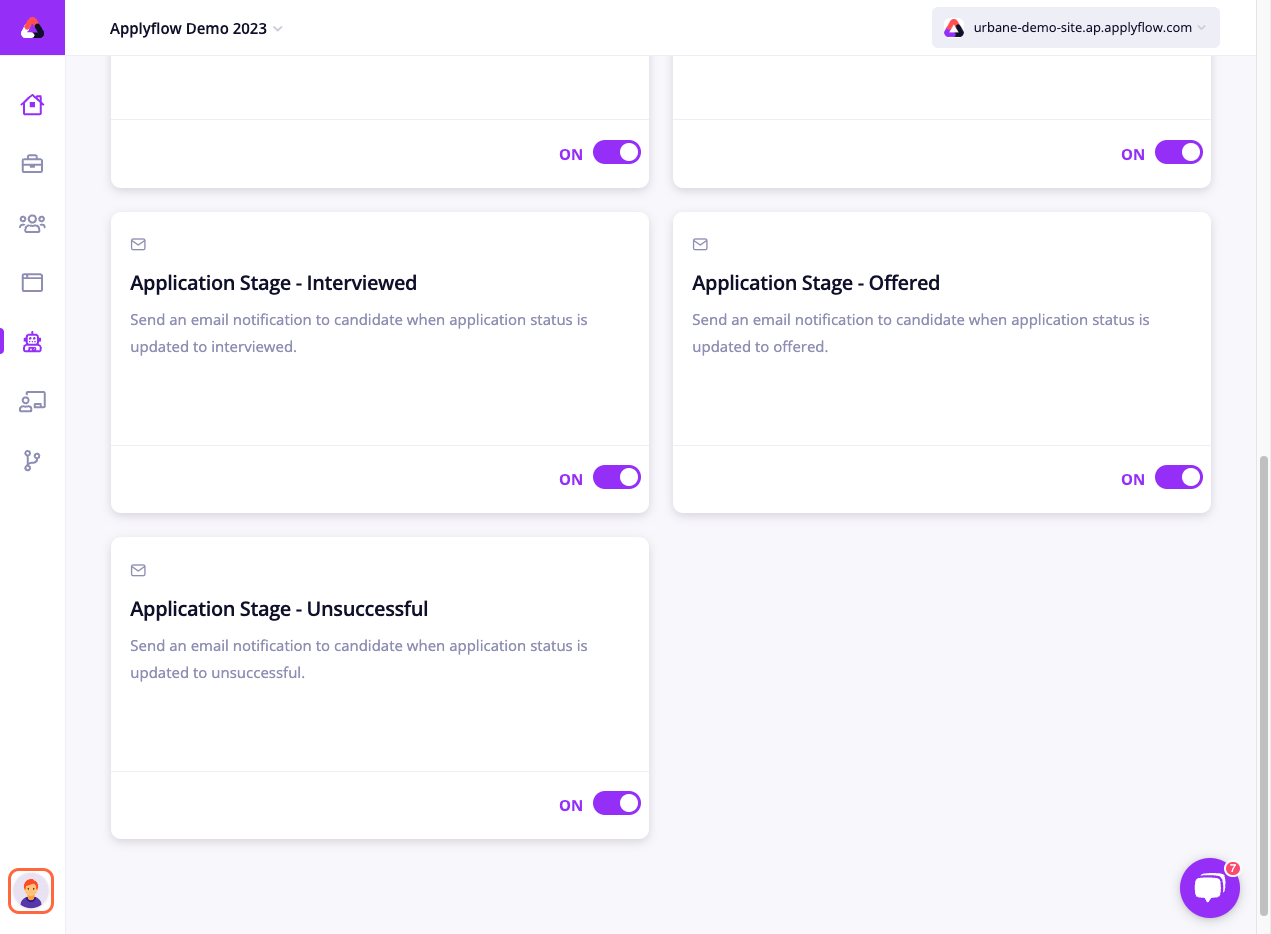
4. Click ‘Settings’.
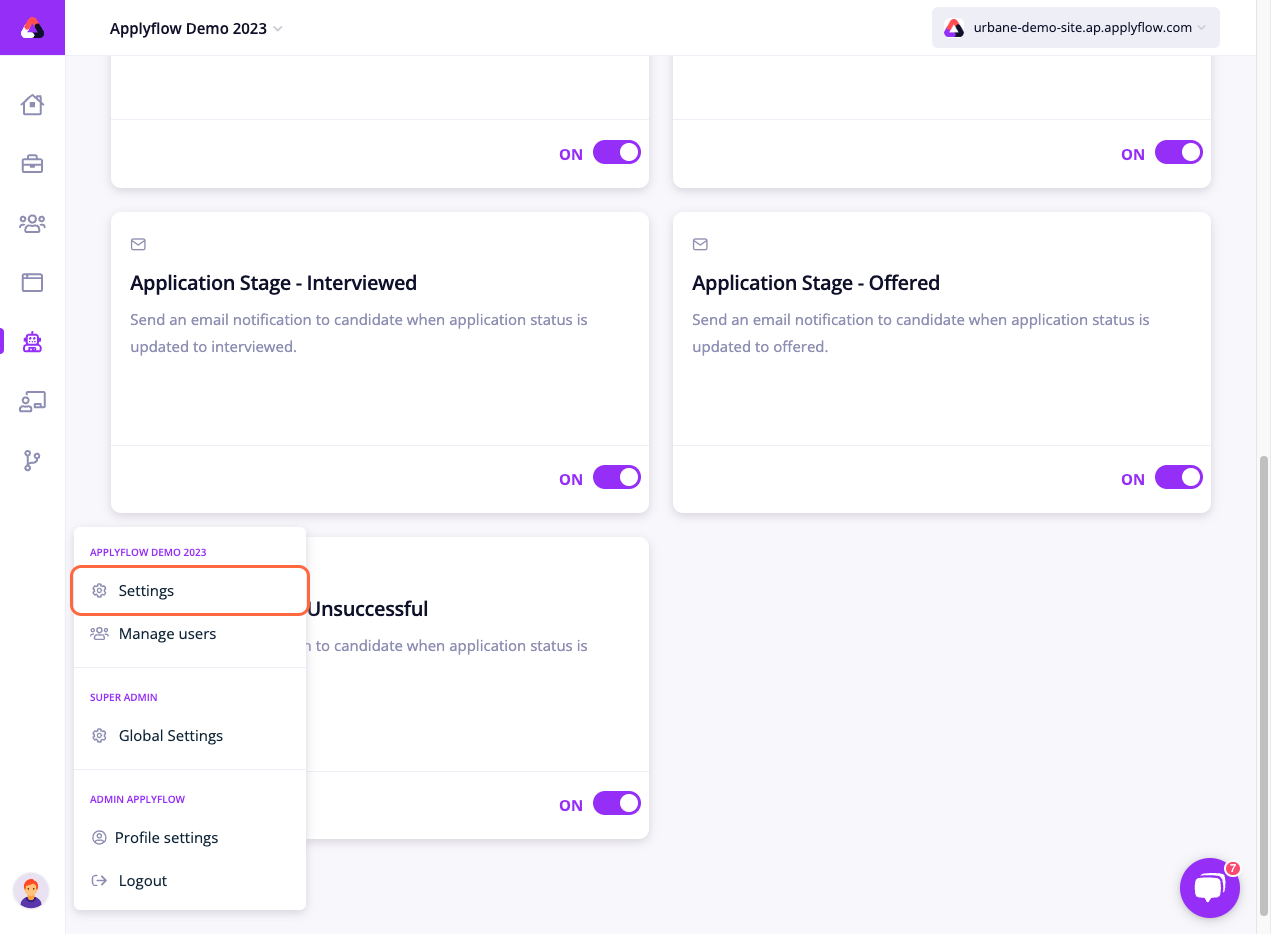
5. Click ‘Email’.
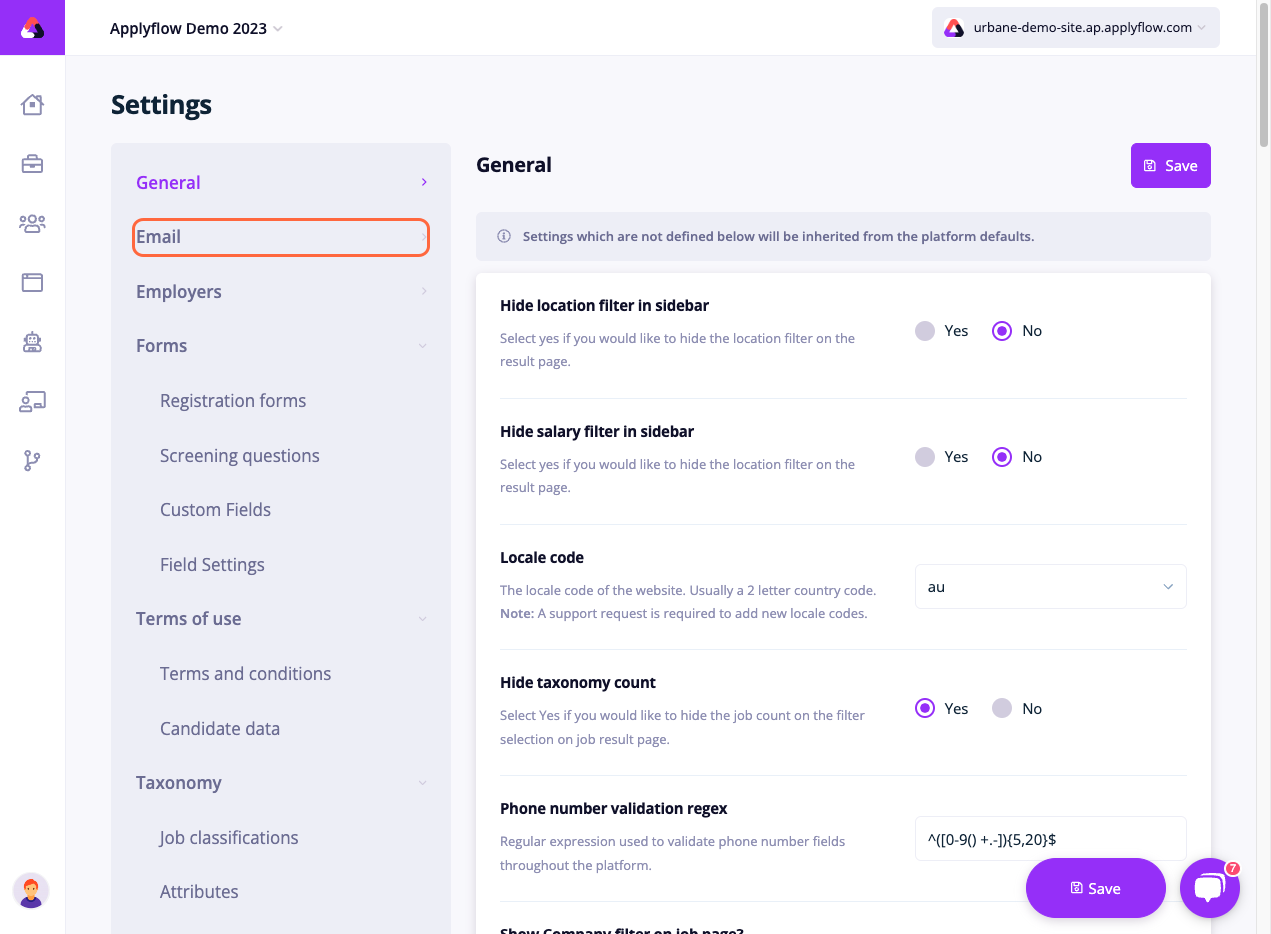
6. Check the email address.
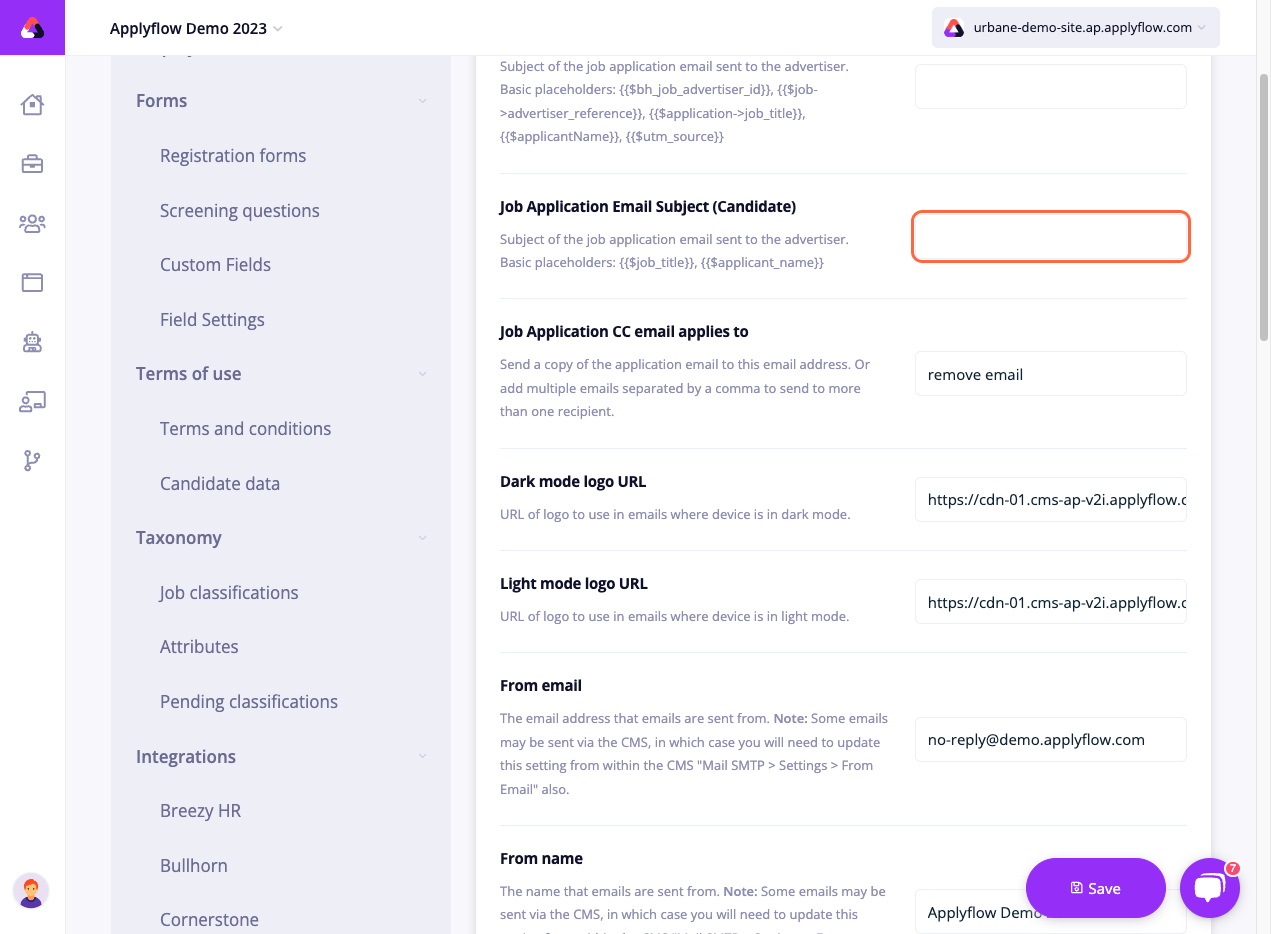
7. Scroll down through the page and click ‘Test’ on the email you want to check.

8. Add an email address for the test email.
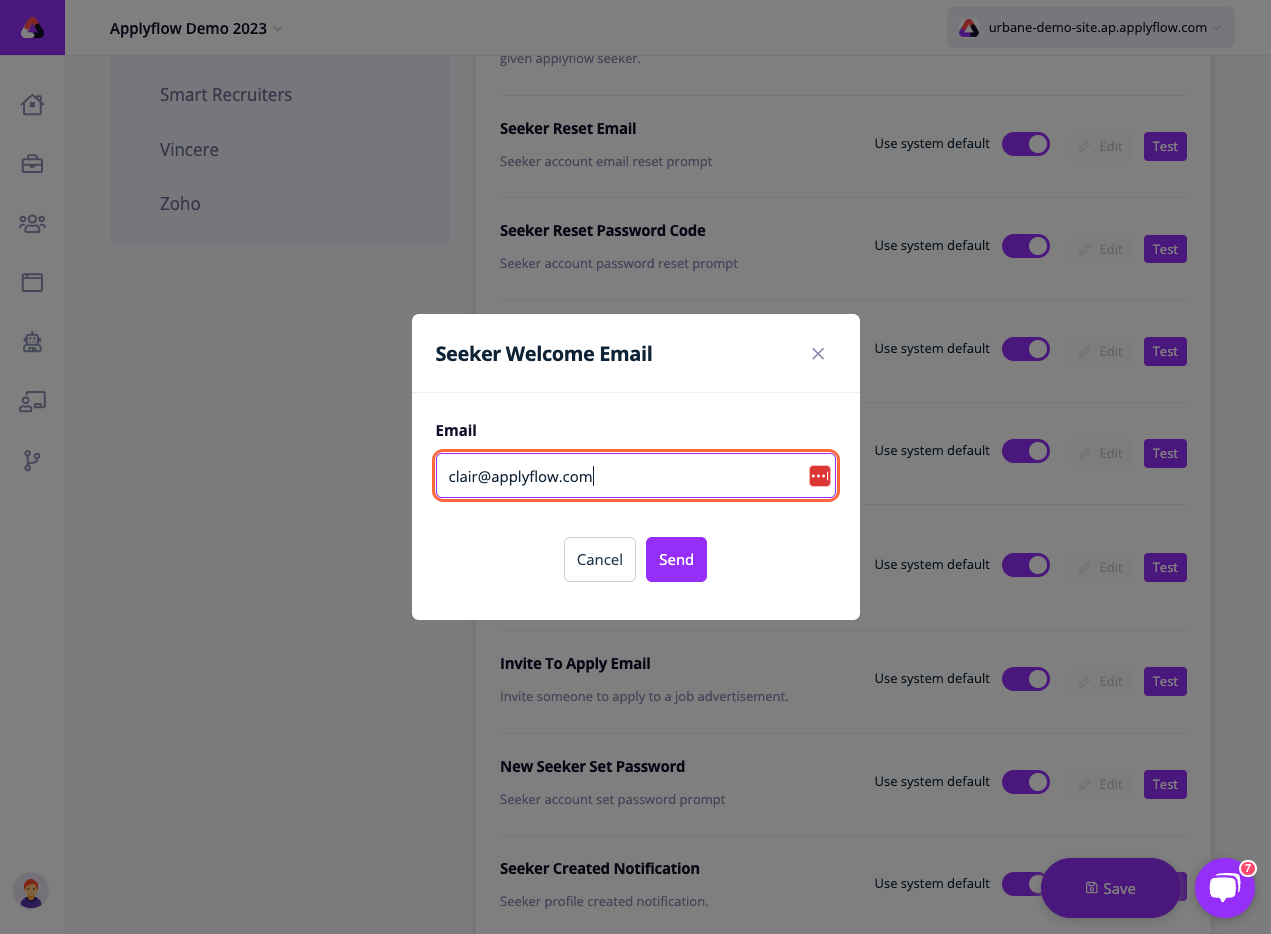
To update the wording in these emails, you will need to log a change request.
